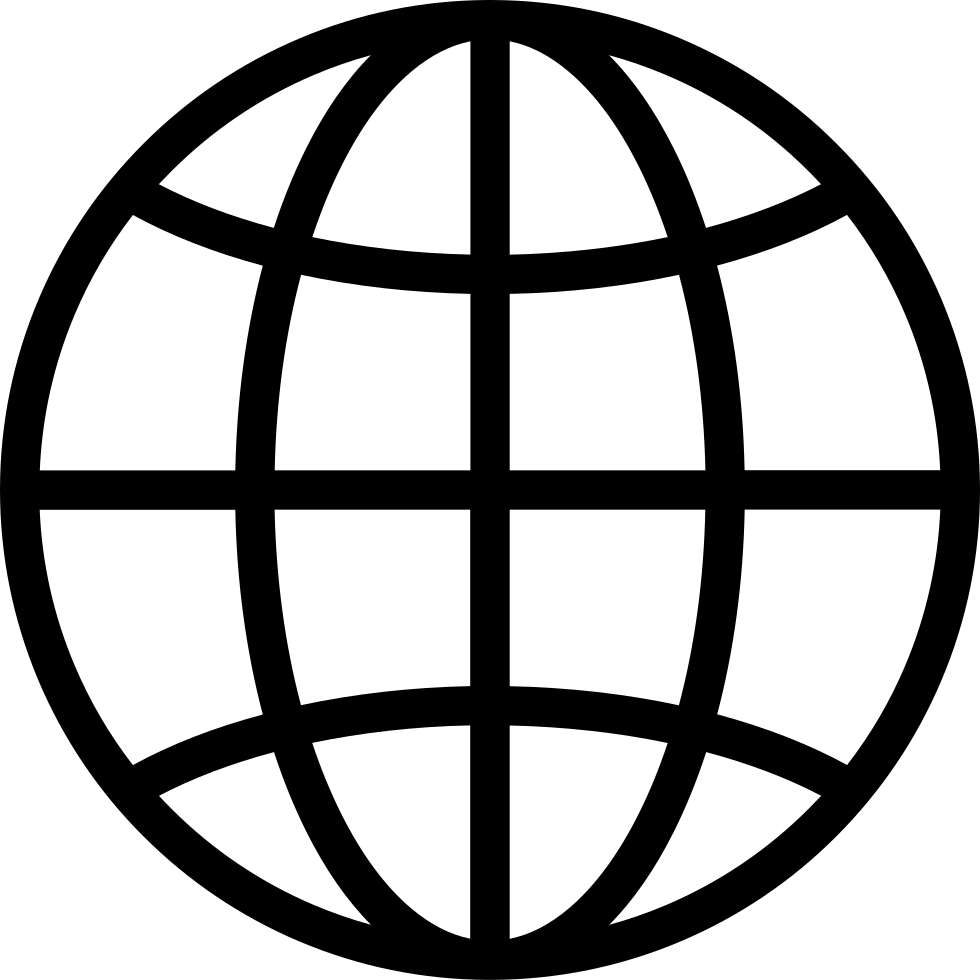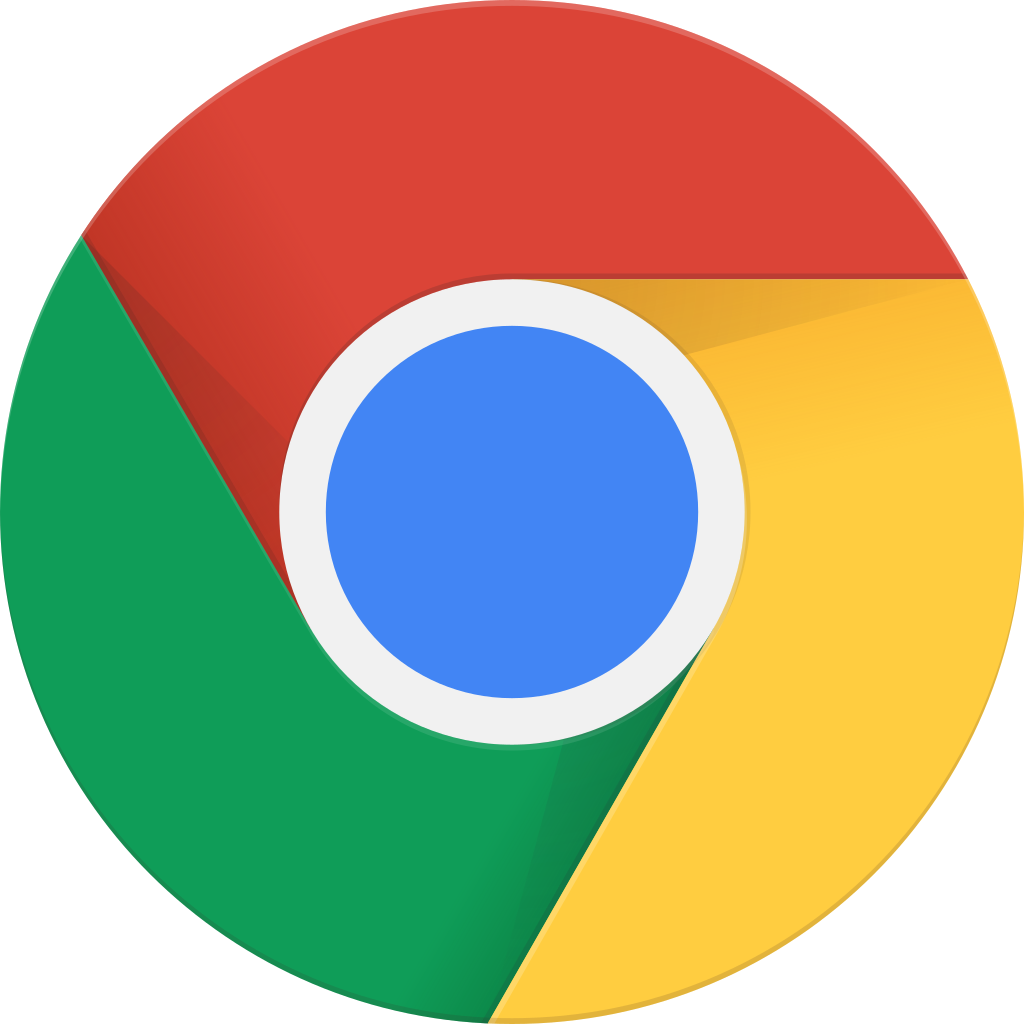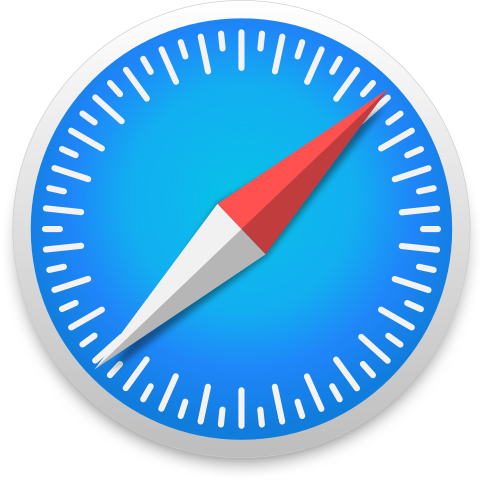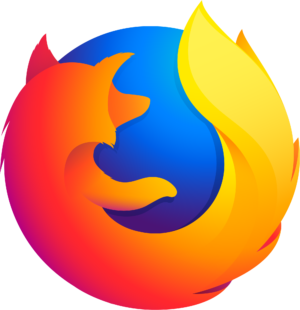How to unpublish a video on Youtube
Manage episode 380503407 series 3522488
To unpublish a video on YouTube, follow these steps:
Sign In to Your YouTube Account:
Go to the YouTube website (www.youtube.com) and sign in to your YouTube account using your Google credentials.
Access YouTube Studio:
Once you're signed in, click on your profile picture in the top right corner of the YouTube homepage.
From the dropdown menu, select "YouTube Studio." This is your dashboard for managing your channel and its content.
Navigate to Your Video Library:
In YouTube Studio, look to the left-hand menu.
Click on "Videos" to access your video library, which contains all your uploaded videos.
Locate the Video to Unpublish:
Scroll through your video library to find the video you want to unpublish.
Click on the video's thumbnail to open its details.
Edit Video Visibility:
In the video details, you will see a section called "Visibility."
Click on the "Public" option (or the current visibility setting) to open the dropdown menu.
Change Video Visibility to Unlisted or Private:
Select either "Unlisted" or "Private," depending on your preference:
Unlisted: Choosing this option means your video will not appear in search results or on your channel's video list. However, anyone with the video link can still watch it.
Private: Selecting this option makes your video viewable only to specific people you invite. They will need to have Google accounts and be logged in to access it.
Save Your Changes:
After selecting "Unlisted" or "Private," click the "Save" or "Update" button to apply the changes.
Confirmation:
YouTube will confirm that your video's visibility has been updated to unlisted or private.
Please note that by unpublishing a video, it becomes less accessible to the public. If you choose to make it private, you'll need to invite specific people to view it. Be aware that people who previously had the link to your video can still access it, even if you've changed its visibility.
Made by Save2Be
8 odcinków