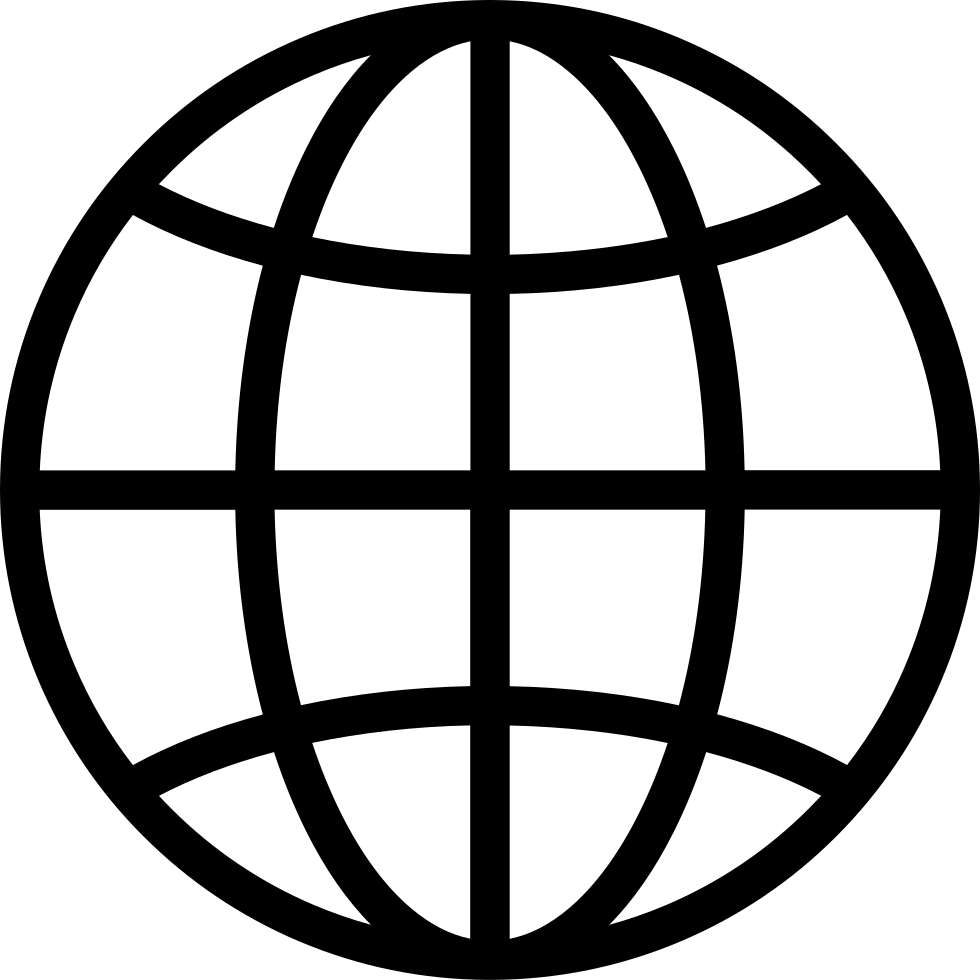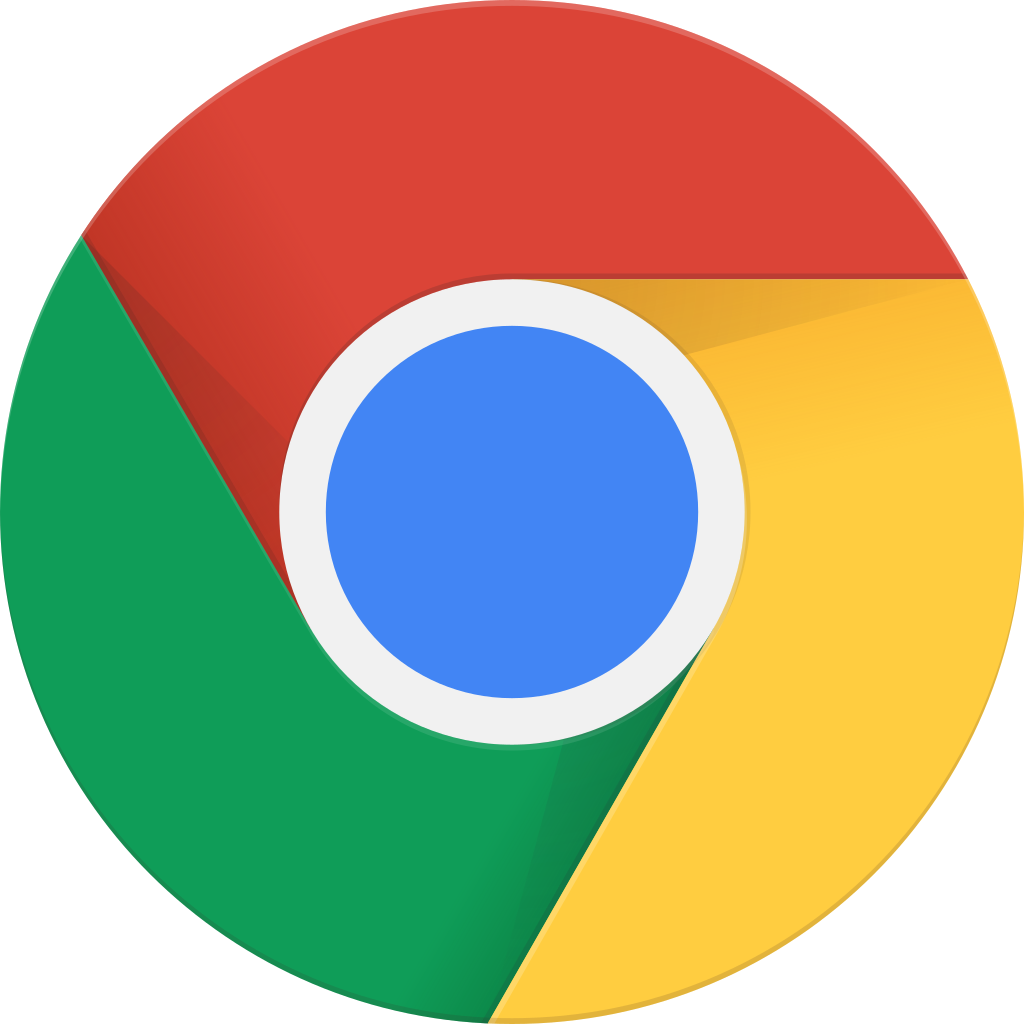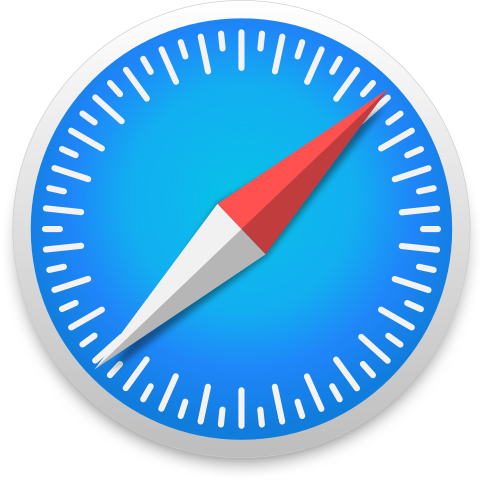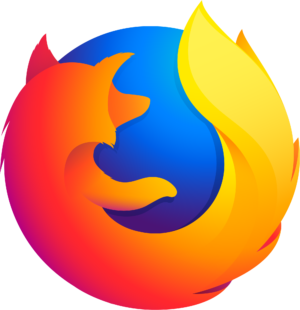How to upload video on Youtube
Manage episode 380503408 series 3522488
How to Upload a Video on YouTube: A Step-by-Step Guide
YouTube, the world's largest video-sharing platform, is the go-to place for sharing content with a vast audience. Whether you're a budding content creator, a business owner, or someone sharing life experiences, this step-by-step guide will show you how to upload a video to your YouTube channel.
Chapter 1: Get Started
1.1 Create a YouTube Account
If you don't have one, create a YouTube account with your Google account credentials. This is your gateway to YouTube's vast community.
1.2 Access Your Channel
Once you're signed in, click on your profile picture, and select "Your channel." This is your personal space on YouTube.
Chapter 2: Upload Your Video
2.1 The "Create" Icon
On your channel page, you'll see a "Create" icon, often a camera symbol. Click on it to start the video upload process.
2.2 Upload Your Video File
You can either drag and drop your video file into the designated area or click "Select Files" to choose your video from your computer.
Chapter 3: Add Video Details
3.1 Video Title
Create a catchy and informative video title. This is the first thing viewers see, so make it engaging.
3.2 Video Description
Write a detailed description to explain your video's content and use relevant keywords to boost discoverability.
3.3 Video Tags
Add relevant tags to help YouTube understand your video's content better and suggest it to potential viewers.
3.4 Video Thumbnail
Choose a custom thumbnail that represents your video or use an auto-generated one.
3.5 Privacy Settings
Set your video's privacy to public, unlisted, or private, depending on who you want to see it.
Chapter 4: Video Visibility and Distribution
4.1 Video Visibility Options
Choose between public, unlisted, or private. Public is for everyone, unlisted is for those with the link, and private is for select invites.
4.2 Scheduling Your Video
Schedule your video's release if you have a specific time in mind.
Made by Save2Be
8 odcinków